Add New Header / Logo
Posted by jonb - Apr 11, 2012 Custom, Content 0 0 Views : 1229 Receive Updates For This Category
Article Tools
- Print this page
- Add Comment
- Send to Friend
- Last Updated on :
Apr 11, 2012
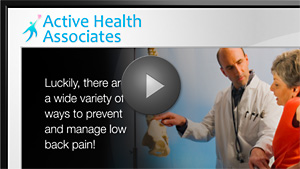
Click to see how easy it is to add your logo.
From Mediplay Connect: Content » Custom » Add Custom Content » Header Content
Choose Create New Content or Reuse Previously Created Content.
From Create New Content, select a Template Category » Use this Category. Once selected, you will be presented with various styles and types of templates within this category. Select the one that is best for you by clicking Use this Template.
Logo – upload your logo as an image from your computer (.jpg, .png, or .gif)
Text Single Line – enter your practice name into the appropriate field, select font and text color
Text Double Line – enter your practice name and a tag line, select font and text color
Note: Your practice logo shows continuously in the top left corner of the screen.
FOR BEST RESULTS
PNG and GIF image formats with transparent artwork allow the background to show through, resulting in a professional and integrated look.
JPG image formats cover the background completely, which may look like a sticker, depending on your image. Selecting a different background might eliminate the problem.
Related Posts
-
Setting up your Custom Color Templates
November, 19 2020 0
-
Why am I unable to preview custom messages in Safari?
December, 19 2018 0
